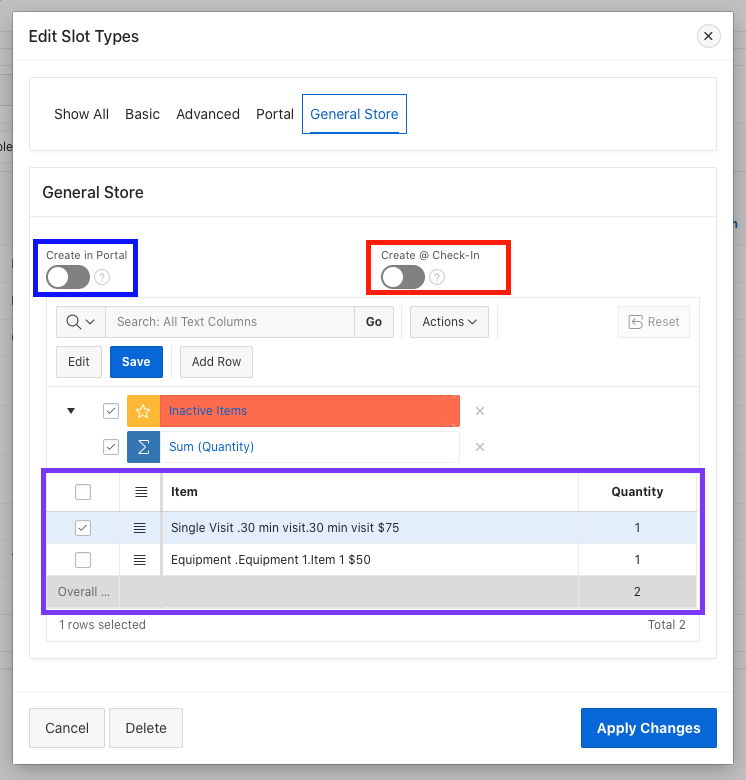Creating Your Slot Types
There are several options to set up the slots on the patient portal.
These are located on the Schedule tab -> Slot Type

You will have the choice to Edit an existing slot (Edit Pencil) or Create a new slot

In the pop-up, there are several general slot settings. The Basic and Advanced settings can be found in this article: Creating Slot Types
For the Portal settings:
- Red - New Patient: This will need to be checked for the new patient registration on the portal if you have the Slot scheduling option turned on.
- Blue - Returning Patient: Once a patient has been seen for the first appointment, the system will automatically change the patient to a return patient to be able to schedule in slots with this setting in the portal.
- Orange - Complexity: This will limit what the patients can see on the schedule. There is a complexity setting inside the patient's profile. (i.e. if your low complexity (1) appointments are 30 minutes, but your high complexity (3) appointments are 1 hour, this will limit the patients from scheduling in the wrong type of appointment or time length)

For the General Store settings (Please note, you will need to create the slot type prior to adding an item). This is a unique setting that will generate a general store order for the patient. You are able to select if the patient needs to pay when they schedule in the portal or for the order to create when they are checked in at the office.
- Blue - Create in Portal: This will put a price on the schedule. When the patient is booking the appointment they will be required to pay in order to confirm they are scheduling that appointment.
- Red - Create @ Check-in: If you are scheduling the patient in the office (vs the patient using the portal), this will generate an open order when the check in occurs.
- Purple - Items: You can link one or multiple items to the slot type. You can also state how many unites of the item the patient is purchasing. Heno will calculate the total of these items and create the open order with these items. If it is scheduled on the portal, it will create the other, take the payment, and apply the payment to the order.