Matching Appointment time length with Units billed
In this Article, we will be showing you how to review appointments start and end time with the number of units billed out during the session.
You will want to start inside the Schedule tab -> Schedule Reports -> Charges by appointment:

Next, you will want to click on the Action Menu -> Columns: 
Add in the End Date Column from the Left to the Right side of the shuttle: 
Click on the Action Menu -> Format -> Control Break: 
Add the End time into the Control Break: 
You have the option to filter based on the insurance company.
Click on the Action Menu -> Filter: 
Select the Insurance Company with the operator of either = or in and the insurance company in the expression:
- "=" will show you only that single insurance selected
- "in" will allow you to select multiple insurances to filter on
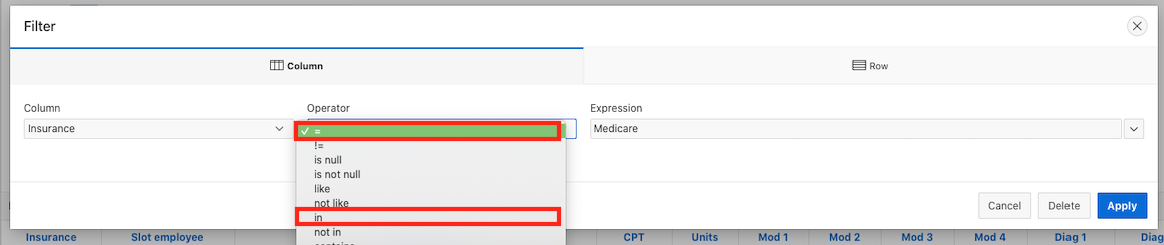
Lastly, (OPTIONAL) uncheck the time filter on the report at the top to see all patients without appointment restrictions:
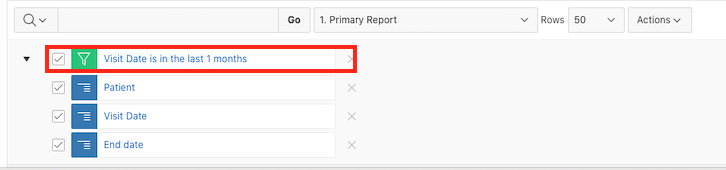
Don't forget to Save the report to access again in the future.
This is located in the Action Menu -> Report -> Save:

Once Saved, you will be able to locate it in the drop-down for future user:
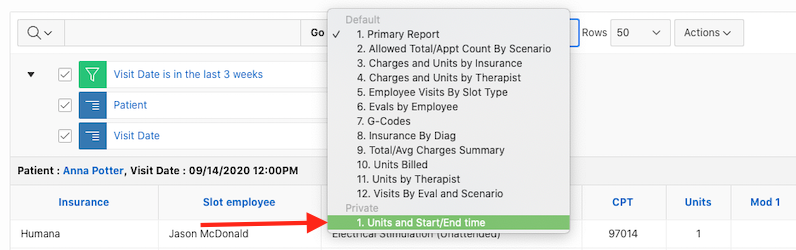
Here is how the report will lay out for you to match and review information:

